Pada postingan kali ini penulis akan memperkenalkan dan memberikan sebuah software gratis kepada sobat netter, yaitu plug-in audio enhancer yang akan sayang sekali jika sobat netter tidak memilikinya dan menginstal lansung ke laptop atau komputer Anda. tetapi saya akan terlebih dahulu menjelaskan secara detail tentang software ini sebelum Anda mulai mencoba untuk mendownload-nya.
Apa itu DFX AUDIO ENHANCER ?.
Dfx Audio Enhacer adalah sebuah aplikasi tambahan yang memungkinkan untuk dapat membantu memperbaiki serta meningkatkan kualitas suara pada program media player atau semacam program pemutar musik lainya misalnya seperti: Windows Media Player, Winamp, Musik Match, Media Monkey,jRiver Media, dan lain sebaginya. Selain DFX ini digunakan sebagi perangkat tambahan pemutar musik, DFX juga sangat cocok di dipakai ketika Anda sedang mendengarkan secara langsung stream-ing internet radio lewat jaringan online. Jadi tidak salah jika Dfx menjadi primadona dan banyak dicari oleh kalangan pendengar pencinta musik untuk merubah level kualitas suara yang bisa di katakan standart menjadi sound quality memiliki nilai daya tingkatan tinggi yang setara dengan stereo mahal.
Fitur apa saja yang di tawarkan oleh software DFX AUDIO ENHANCER?.
Pada sesi bab ke dua penulis juga akan memberikan beberapa fitur pada DFX AUDIO ENHACER yang bisa Anda lihat sendiri pada gambar dan keterangan di bawah ini.
1. Fidelity
Adding Fidelity to the audio eliminates the "muffled" sound that is an artifact of the data compression algorithms used in Internet audio formats. DFX compensates for this loss of high frequency fidelity by carefully regenerating the missing high frequency harmonics in the audio. This harmonic restoration is performed using patent-pending technology that carefully synthesizes high frequency harmonics to replace the harmonics lost during the encoding process.
You can use the slider to precisely control the amount of Fidelity to add:
-A level of 0 = no Fidelity
-A level of 10 = maximum Fidelity
Or disable Fidelity with its On/OFF button
2. Ambience
Adding Ambience to the audio compensates for the lost or diminished stereo depth that is the result of closely located speakers, poor listening environments, and sonic losses due to data compression of Internet audio formats. DFX compensates for the reduced stereo imaging and depth of PC audio by carefully regenerating the ambience and stereo depth. This same ambience processing has been used by Grammy winning engineers of artists such as Alanis Morissette and Ella Fitzgerald.
You can use the slider to precisely control the amount of listening room Ambience to add:
A level of 0 = no Ambience
A level of 10 = maximum Ambience
3. 3D Surround Sound
Using the 3D Surround Sound component adds amazing depth and body to the audio, compensating for monitoring limitations and sonic losses due to data compression. With 3D Surround processing the sounds will surround you, virtually putting you inside the music! 3D Surround enhances the sound played on conventional 2-speaker systems and makes even small PC speaker systems sound larger and richer. It is also fully compatible with Surround Sound playback systems.
You can use the slider to precisely control the amount of enhanced 3D stereo depth to add:
A level of 0 = no 3D Surround
A level of 10 = maximum 3D Surround
Or disable 3D Surround with its On/Off button.
4. Dynamic Boost
Adding Dynamic Boost increases the perceived loudness of the audio while minimizing distortion levels, particularly when using Internet audio systems. By adding Dynamic Gain Boosting, your playback system will sound twice as loud without losing any punch on loud passages.
Typical PC-based multimedia playback systems and even home stereo playback systems suffer from limited dynamic range and headroom. Dynamic Boost compensates for this limited headroom by carefully processing the audio to increase the perceived loudness of the audio without altering the perceived dynamic range.
You can use the slider to precisely control the amount of loudness to add:
A level of 0 = no Dynamic Boost
A level of 10 = maximum Dynamic Boost
Or disable Dynamic Boost with its On/Off button.
5. HyperBass
Using the HyperBass component adds deep, rich bass sound to the audio by compensating for the bass limitations of almost all PC-based audio systems and data-compressed audio formats. DFX does this by carefully regenerating the low frequency harmonics, thus increasing the perceived bass, but without exceeding the speakers physical limits, adding or changing speakers or amplifiers, and without increased power consumption. HyperBass greatly improves the bass performance of any sound system.
You can use the slider to precisely control the amount of HyperBass to add:
A level of 0 = no HyperBass
A level of 10 = maximum HyperBass
Or disable HyperBass with its On/Off button.
6. Each on/off button.
This button activates and deactivates an audio enhancement effect. Each effect has its own on/off button.
An 'off' state is the same as having a level of 0 on the level meter.
When an effect is 'on', you can use the slider to adjust the level of enhancement to add.
To turn off all DFX enhancement effects at once, you can use the
7. Slider
The slider adjusts the amount of enhancement that will be added to your audio. Each enhancement effect has its own slider.
Drag the slider left for less enhancement or right for more enhancement.* As you move the slider the lever meter will show you how much enhancement is being added.
A level of 0 = no enhancement
A level of 10 = maximum enhancement
*Note: to move the slider, an effect has to be turned on as indicated by the on/off button.
8. enhancement level
The enhancement level meter works in conjunction with the slider to show how much enhancement is being added to your audio. Each enhancement effect has its own level meter. Move the slider left to reduce the level or right to increase the level.
- A level number of 0 = no enhancement
- A level number of 10 = maximum enhancement
9. DFX website link.
Clicking on the logo opens an Internet browser window and takes you to the DFX website.
10. presets menu
DFX comes with a complete set of finely-tuned enhancement presets for all types of popular music and audio. Choose the preset best suited for your listening taste, program material, and equipment. Otherwise, customize your settings and save them as new presets. The ideal settings will vary from user to user.
11. power button
The power button deactivates DFX completely, with no audio enhancement processing. Your audio files will sound as they did originally.
12. Menu of option and links
The Menu button provides you with a list of additional options and links and can be invoked in two ways.
Click on the Menu button
Right-click anywhere on the DFX user interface
Purchase
Opens an Internet browser window and takes you to a website where you can purchase DFX Plus.
Opens an Internet browser window and takes you to a website where you can purchase DFX Plus.
Register
Brings up the DFX registration window where you can enter your serial number to register DFX Plus. This option disappears after successful registration. Click here for more information about registering.
Brings up the DFX registration window where you can enter your serial number to register DFX Plus. This option disappears after successful registration. Click here for more information about registering.
Options
Brings up a drop-down menu with additional user control options
Brings up a drop-down menu with additional user control options
Help
Brings up a drop-down menu with the following options:
Brings up a drop-down menu with the following options:
· Manual
Brings up this DFX User Guide.
Brings up this DFX User Guide.
· About DFX
Provides you with DFX version information.
Provides you with DFX version information.
13. Skin Menu
DFX allows you to change to look of its user interface by loading a new "skin." Click the Skins button to bring up the Select Skin window where you can select, download, and manage DFX skins.
14. listening environment
The listening environment section allows you to quickly get optimized sound for your hardware.
-Speakers Mode
Speakers mode optimizes your listening experience through speaker systems. This is the default setting.
Speakers mode optimizes your listening experience through speaker systems. This is the default setting.
-Headphones Mode
Headphones mode optimizes your listening experience through headphones. All of the same quality audio enhancements in Speakers mode are available in Headphones mode, but with the added benefit of special processing that optimizes audio output through headphones.
Headphones mode optimizes your listening experience through headphones. All of the same quality audio enhancements in Speakers mode are available in Headphones mode, but with the added benefit of special processing that optimizes audio output through headphones.
When in Headphones mode the audio is processed in such a way that the music sounds as if it is originating from a source in front of you rather than coming straight at your ears. This creates a much more pleasant and natural sound. It also reduces listener fatigue by eliminating the "in your head effect" of regular headphones.
15. Processing Mode
The processing mode section allows you to choose from several powerful enhancement modes and get optimized sound for the type of audio you're playing.
-Music Type I:
DFX's classic mode, our traditional general purpose mode which greatly enhances the sound of most music styles.
DFX's classic mode, our traditional general purpose mode which greatly enhances the sound of most music styles.
-Music Type II:
A mode specifically optimized to enhance the sound of modern, high energy music styles such as hip-hop, dance and modern rock.
A mode specifically optimized to enhance the sound of modern, high energy music styles such as hip-hop, dance and modern rock.
-Speech:
A mode designed to enhance the sound of films, news broadcasts, talk radio, audio books and other spoken word audio types.
A mode designed to enhance the sound of films, news broadcasts, talk radio, audio books and other spoken word audio types.
16. spectrum analyzer
The DFX spectrum analyzer lets you "see" the real-time sound output that is being produced during song playback, after the original audio signal from the player is passed through the DFX processing engine.
The ten graphical bands in the spectrum analyzer each represent a different sound frequency, from low bass to high treble.
The spectrum analyzer is a useful tool for refining your enhancement settings and determining how much enhancement is taking place.
17. Minimize
The Minimize button reduces DFX to the Windows taskbar.
To restore the DFX window, click on the DFX icon from the taskbar.
18. Mini-mode Toggle.
- Click the Mini-mode toggle to switch DFX to a miniature window.
- To restore the default DFX window, click on the toggle again from the miniature window.
Dimana Saya Bisa Mendapatkan DFX AUDIO ENHANCER Secara Cuma-Cuma?.
Pada subsesion sebelumnya saya telah menyinggung tentang rincian informasi atau penjelesan serta manfaat apa saja yang dimiliki software ini. Karena Anda telah mau mampir dan mengunjungi situs saya maka, Saya juga menjaga komitmen menempati janji dengan memberikan DFX AUDIO ENHANCER dengan cuma-cuma gratis 100% tanpa membeli produk ini ke situs resminya. Anda dapat mendownload file berserta cracknya pada link yang telah saya sertakan di bawah ini.
Panduan Mendownload :
Klik link yang telah saya sediakan kemudian Anda akan di arahkan ke Situs Adf.fly. Selanjutnya Anda klik SKIP-ADD setelah itu Anda akan menuju situs Ziddu dan Anda baru bisa mendownload file tersebut.
Klik link yang telah saya sediakan kemudian Anda akan di arahkan ke Situs Adf.fly. Selanjutnya Anda klik SKIP-ADD setelah itu Anda akan menuju situs Ziddu dan Anda baru bisa mendownload file tersebut.
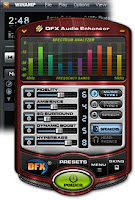




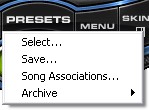


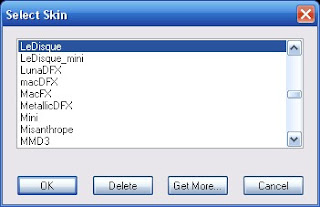

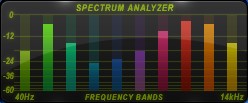


No comments:
Post a Comment